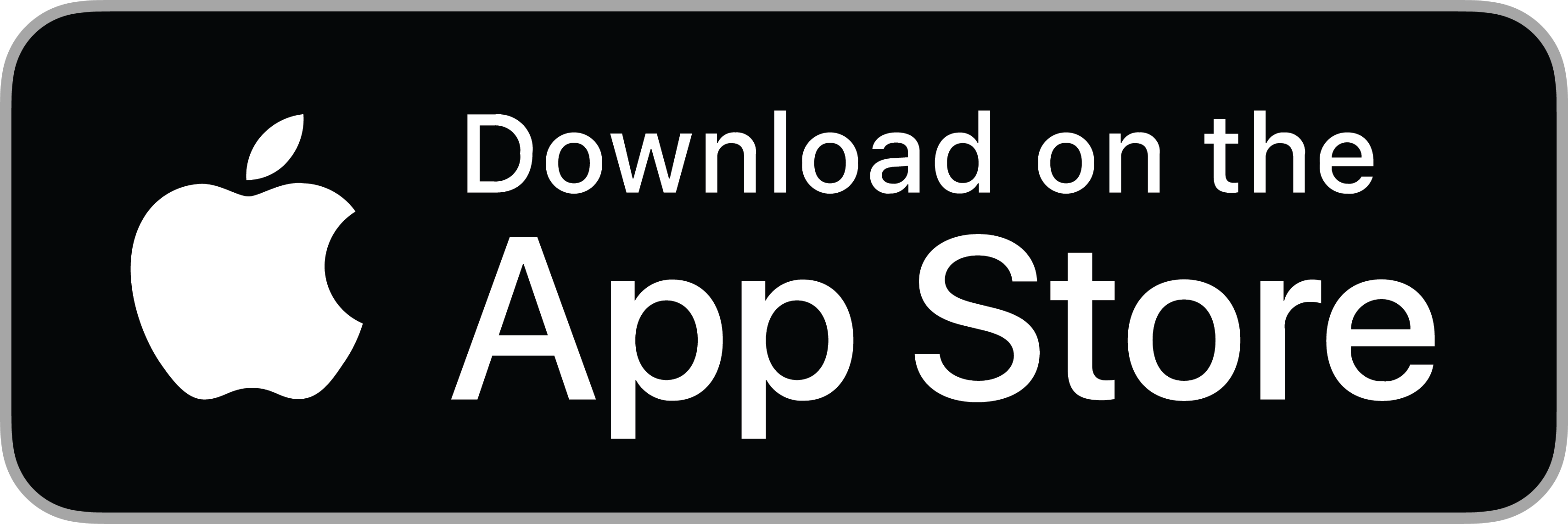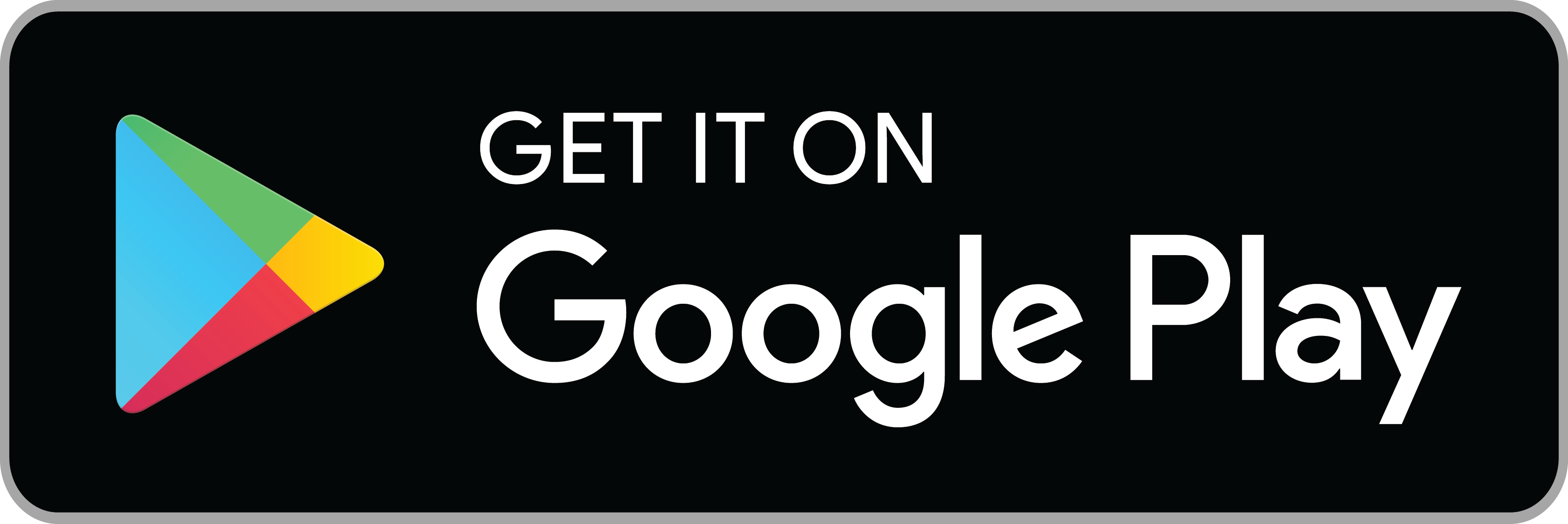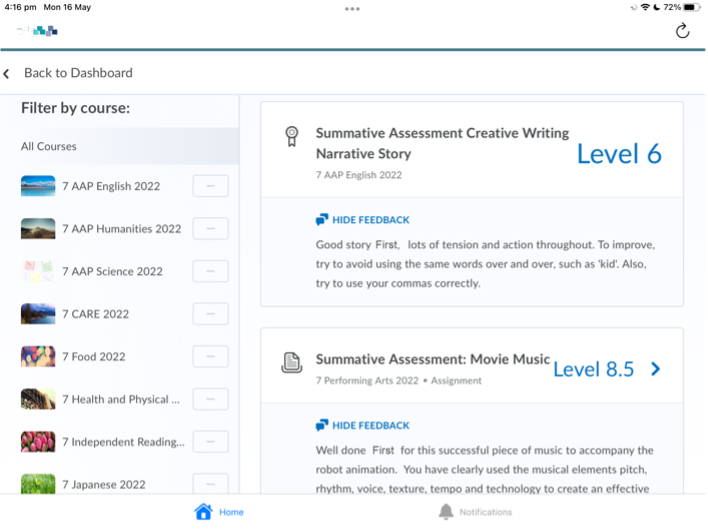ICT@WMYC provides students with a range of apps and resources to aid them with their learning. All students are provided with a WMYC login and email address which also provides them with access to Microsoft Office products for Word Processing, presentations, spreadsheets and collaborate online.
Microsoft Outlook is available to students to check email and to help stay organised and students are also provided virtual classrooms in Microsoft Teams to collaborate on class projects.
Desire 2 Learn to provides the Brightspace learning platform for students and parents/guardians. The foundation of our integrated learning platform combines use and accessibility in one online learning environment to help ensure a mobile-ready experience is available anytime, anywhere. Students will be able to access all their learning materials via Brightspace so that they can work on this at school or home. Students will also submit assessments and receive teacher feedback through this online platform. Parents have access to see the assignment deadlines, feedback, grades, and notifications from teachers to their students.
School Portal is also available to students and parents and is available on iPhone/iPad and Android. For students, School portal provides them with their timetable including their attendance, school reports and GPAs, and notifications of important school business.
Parents and Guardians can also access this information about their child and also includes paying school fees, approve absences, and contact teachers if required.
Brightspace for students
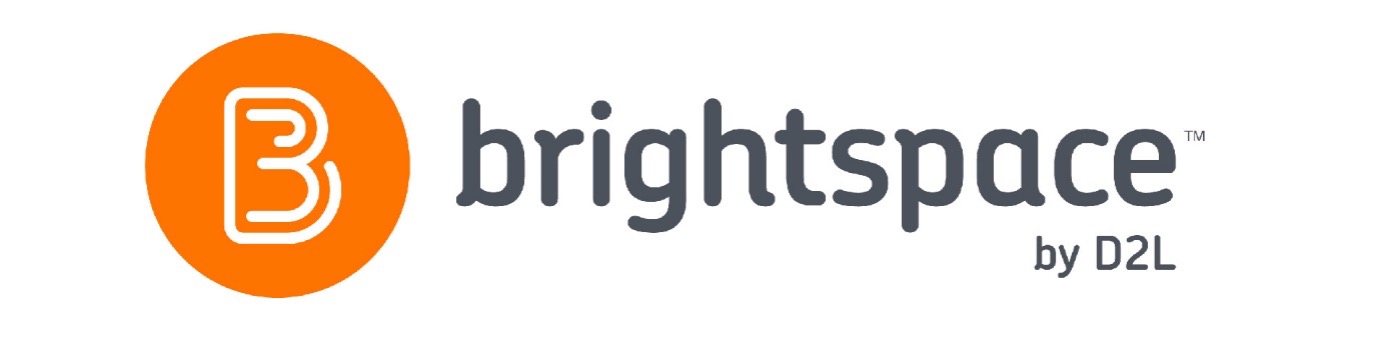
To empower student independent leaning, WMYC have partnered with a company called D2L, and their flagship product called Brightspace. This online platform provides students with access to curriculum resources 24/7. Teachers can set tasks and deadlines and students can complete and upload work all from their iPad. More information about Brightspace by D2L for students can be found here.
Brightspace for Parents and Guardians
Wodonga Middle Years College uses D2L Brightspace as our online learning platform for most of our school curriculum, assignment submissions, feedback, and grades. The students have been using this system for several years, and now parents can log in to see the assignment deadlines, feedback, grades, and notifications from teachers that the students see.
To receive notifications when your child receives feedback on grade items, or to check in on your child’s progress, simply navigate to: https://inspire.wmyc.vic.edu.au and use your WMYC family account to login. These login details are emailed to the email address registered with the school. Brightspace Parent & Guardian app is also available as a mobile app on both the Apple App Store and the Google Play store for Android.
The Brightspace Parent and Guardian app allows parents to receive notifications when your child receives feedback on grade items. Further, the app allows parents to quickly check in and see you childs upcoming work due. The app is available on both iPhone/iPad and Android or you can simply login to https://inspire.wmyc.vic.edu.au. Login details are provided to parents via email. If you do not have these details please feel free to contact ICT@WMYC.
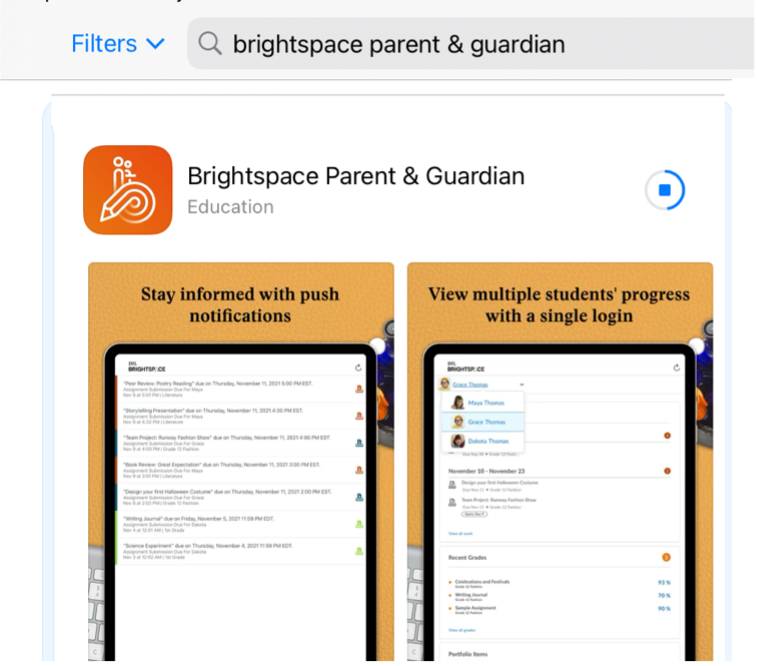
Launching the app for the first time will prompt you to search for your school. Begin by typing “Wodonga Middle Years College” which should appear just below the search input box. Selecting “Wodonga Middle Years College” will then take you to the next step, asking to enable notifications and stay logged in. We recommend enabling both of these options.
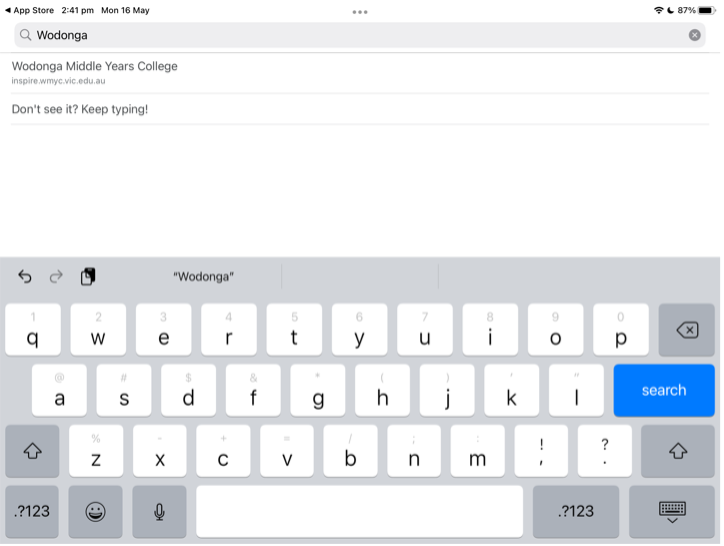
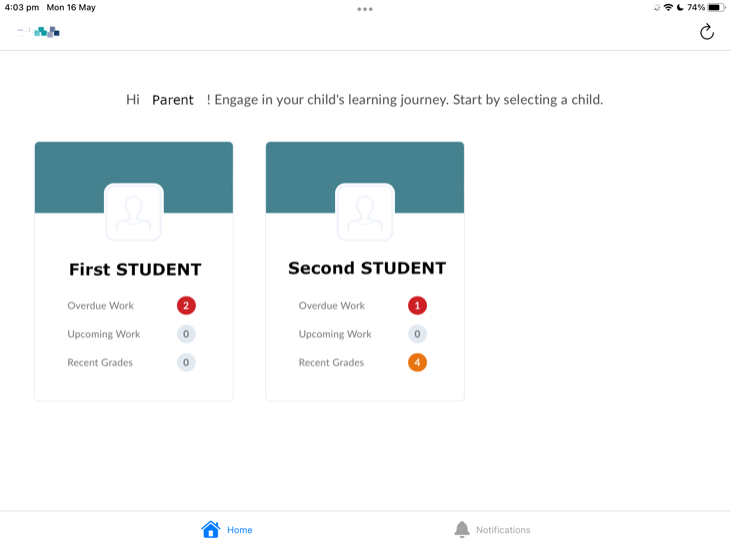
The home screen gives you an immediate snapshot of all students in the family, showing how many assignments are overdue, how many are upcoming, and whether any assignment submissions have recently been graded.
Selecting your student will bring up their profile in more detail.
The student screen shows you which assignments are overdue or upcoming as part of the ‘Work To Do’ widget. This includes the name of the assignment, the due date, and the class.
It also shows you a snapshot of recent grade outcomes, once again including the name of the assignment, the class, and the grade the student achieved. We use a grading system based on the Victorian Curriculum, so a Year 7 student would likely receive grades around Level 6 to Level 7 throughout the year.
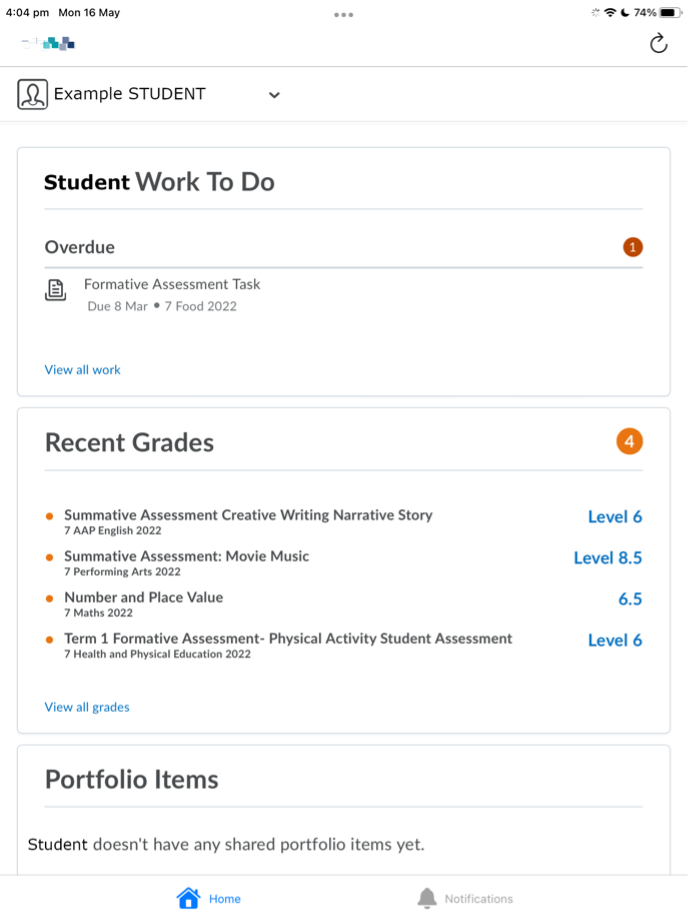
If you’d like to read the assignment feedback in more detail, you can select ‘View All Grades’ to see a list of assignments that have been submitted throughout the year.